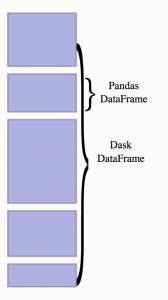 In a recent post titled Working with Large CSV files in Python, I shared an approach I use when I have very large CSV files (and other file types) that are too large to load into memory. While the approach I previously highlighted works well, it can be tedious to first load data into sqllite (or any other database) and then access that database to analyze data. I just found a better approach using Dask.
In a recent post titled Working with Large CSV files in Python, I shared an approach I use when I have very large CSV files (and other file types) that are too large to load into memory. While the approach I previously highlighted works well, it can be tedious to first load data into sqllite (or any other database) and then access that database to analyze data. I just found a better approach using Dask.
While looking around the web to learn about some parallel processing capabilities, I ran across a python module named Dask, which describes itself as:
…is a flexible parallel computing library for analytic computing.
When I saw that, I was intrigued. There’s a lot that can be done with that statement and I’ve got plans to introduce Dask into my various tool sets for data analytics.
While reading the docs, I ran across the ‘dataframe‘ concept and immediately new I’d found a new tool for working with large CSV files. With Dask’s dataframe concept, you can do out-of-core analysis (e.g., analyze data in the CSV without loading the entire CSV file into memory). Other than out-of-core manipulation, dask’s dataframe uses the pandas API, which makes things extremely easy for those of us who use and love pandas.
With Dask and its dataframe construct, you set up the dataframe must like you would in pandas but rather than loading the data into pandas, this appraoch keeps the dataframe as a sort of ‘pointer’ to the data file and doesn’t load anything until you specifically tell it to do so.
One note (that I always have to share): If you are planning on working with your data set over time, its probably best to get the data into a database of some type.
An example using Dask and the Dataframe
First, let’s get everything installed. The documentation claims that you just need to install dask, but I had to install ‘toolz’ and ‘cloudpickle’ to get dask’s dataframe to import. To install dask and its requirements, open a terminal and type (you need pip for this):
pip install dask toolz cloudpickle
Now, let’s write some code to load csv data and and start analyzing it. For this example, I’m using the 311 Service Requests dataset from NYC’s Open Data portal. You can download the dataset here: 311 Service Requests – 7Gb+ CSV
Set up your dataframe so you can analyze the 311_Service_Requests.csv file. This file is assumed to be stored in the directory that you are working in.
import dask.dataframe as dd filename = '311_Service_Requests.csv' df = dd.read_csv(filename, dtype='str')
Unlike pandas, the data isn’t read into memory…we’ve just set up the dataframe to be ready to do some compute functions on the data in the csv file using familiar functions from pandas. Note: I used “dtype=’str’” in the read_csv to get around some strange formatting issues in this particular file.
Let’s take a look at the first few rows of the file using pandas’ head() call. When you run this, the first X rows (however many rows you are looking at with head(X)) and then displays those rows.
df.head(2)
Note: a small subset of the columns are shown below for simplicity
| Unique Key | Created Date | Closed Date | Agency | |
|---|---|---|---|---|
| 25513481 | 05/09/2013 12:00:00 AM | 05/14/2013 12:00:00 AM | HPD | |
| 25513482 | 05/09/2013 12:00:00 AM | 05/13/2013 12:00:00 AM | HPD | |
| 25513483 | 05/09/2013 12:00:00 AM | 05/22/2013 12:00:00 AM | HPD | |
| 25513484 | 05/09/2013 12:00:00 AM | 05/12/2013 12:00:00 AM | HPD | |
| 25513485 | 05/09/2013 12:00:00 AM | 05/11/2013 12:00:00 AM | HPD |
We see that there’s some spaces in the column names. Let’s remove those spaces to make things easier to work with.
df = df.rename(columns={c: c.replace(' ', '') for c in df.columns})
The cool thing about dask is that you can do things like renaming columns without loading all the data into memory.
There’s a column in this data called ‘Descriptor’ that has the problem types, and “radiator” is one of those problem types. Let’s take a look at how many service requests were because of some problem with a radiator. To do this, you can filter the dataframe using standard pandas filtering (see below) to create a new dataframe.
# create a new dataframe with only 'RADIATOR' service calls radiator_df=df[df.Descriptor=='RADIATOR']
Let’s see how many rows we have using the ‘count’ command
radiator_df.Descriptor.count()
You’ll notice that when you run the above command, you don’t actually get count returned. You get a descriptor back similar like “dd.Scalar<series-…, dtype=int64>”
To actually compute the count, you have to call “compute” to get dask to run through the dataframe and count the number of records.
radiator_df.compute()
When you run this command, you should get something like the following
[52077 rows x 52 columns]
The above are just some samples for using dask’s dataframe construct. Remember, we built a new dataframe using pandas’ filters without loading the entire original data set into memory. They may not seem like much, but when working with a 7Gb+ file, you can save a great deal of time and effort using dask when compared to using the approach I previously mentioned.
Dask seems to have a ton of other great features that I’ll be diving into at some point in the near future, but for now, the dataframe construct has been an awesome find.
The post Dask – A better way to work with large CSV files in Python appeared first on Python Data.