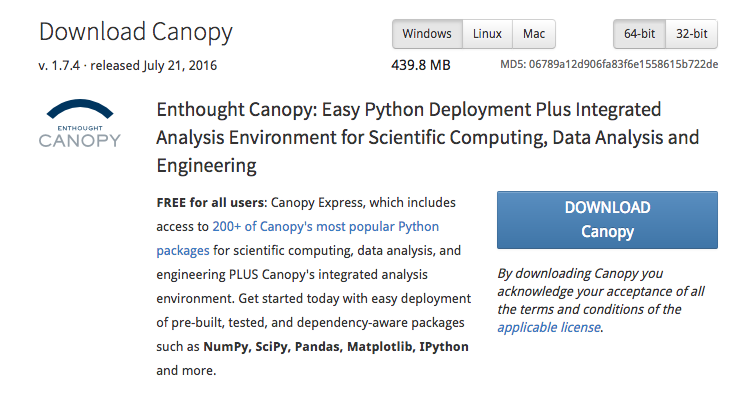If you’ve done any work with python on Windows, you may be cringing right now at the thought of trying to do any type of python development work on the platform. Have no fear though…there is hope for python developers on Windows, especially if you are only going to be using python for data analysis, machine learning, etc and not doing any major web development work (with flask, django, etc). In this post, I describe the steps necessary for installing python on Windows.
There’s really only one method for using / installing python on windows that is convenient and works for 99.9% of the people on Windows who are focused on scientific computing — downloading Enthought Canopy orAnaconda and installing it. For those of you getting started with data analytics, Canopy gets you started faster and makes it very easy to get modules like panda, numpy, scipy, etc installed and configured (in most cases, these are already installed when Canopy is installed).
For those of you running on Mac or Linux, you can also install Canopy for your platforms. I personally don’t use Canopy on the Mac or Linux platform, but only because I prefer to manage things a bit differently on those platforms. There’s nothing wrong with using Canopy on Mac or Linux, I just prefer not to.
Installing Python on Windows using Canopy
For the purposes of this post, we are going to install Canopy(accurate as of November 2016).
- Step 1 – visit the Enthought Canopy website and click the “Get Canopy” button.
- Step 2 – select the “download” option for Canopy Express – FREE. This lets you get the platform without paying any additional money. If you are going to be using Canopy for heavy duty scientific work, I’d recommend buying one of their subscriptions since you get more modules, etc to work with. If you are a student or work in academia, you can ask for an academic license for free. Note – Direct link for downloading Canopy Express.
- Click the “Download Canopy” button. A web form will pop up asking for information…you can ignore that. Your download has started. Note: Canopy is available in 64-bit and 32-bit versions. I recommend the 64-bit if you are on a modern computer / operating system.
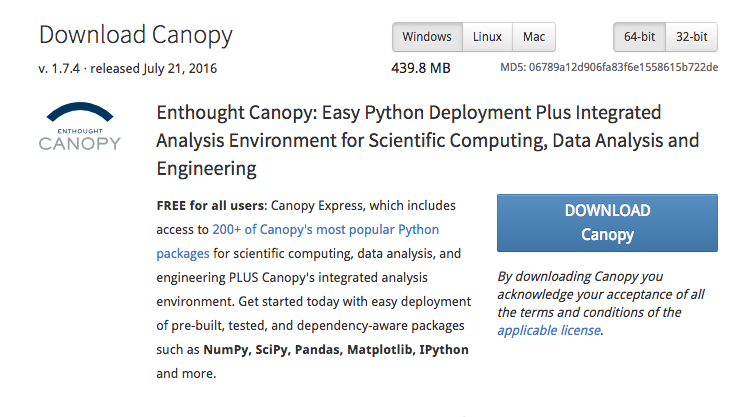
- Once your download completes, run the executable to begin the installation process. A wizard will be displayed…hit “next” through the wizard and install the software. Once installation is complete, the final screen (see below) will have a ‘finish’ button and a ‘Launch Canopy when setup exits” checkbox. Leave the checkbox selected and click “finish” to complete the installation and launch Canopy.
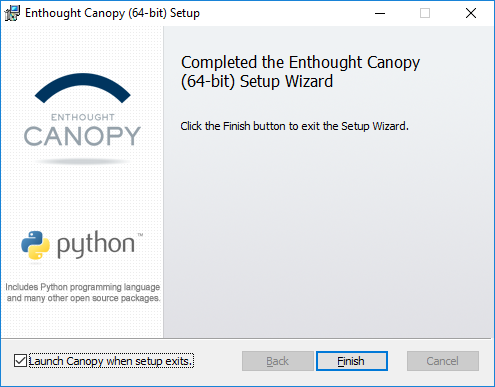
- The first time you run Canopy, you will be presented with an ‘environment’ window (see below). You can leave this at the default or select another location to store your environment information. I suggest leaving it at default to begin with. Click “Continue” to begin using Canopy.
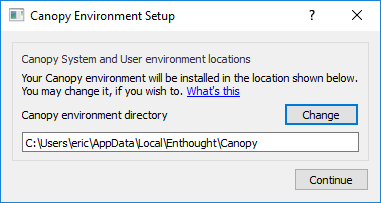
- The first time you load Canopy, it will take some time to load the various modules into memory and setting up your Canopy environment. Each time after this first start, the platform should load up fairly quickly.
- Once Canopy completes loading your environment for the first time, you’ll be asked if you want to make Canopy your default Python environment. Select “Yes” and click “Start using Canopy”. If you select “no”, you will have to do a some manual configuration to begin using Canopy.
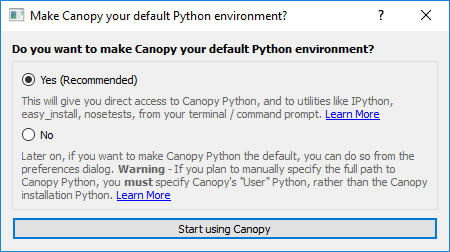
- When Canopy starts, you’ll see the window below.
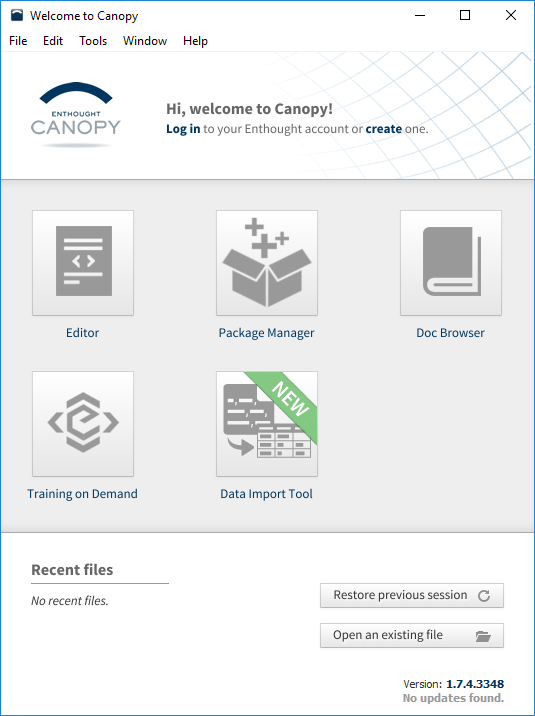
- You now have Canopy installed and ready to go. To start programming, click the ‘Editor’ button and Canopy will load up an editor to you can begin work. Below is a screenshot of the editor window.
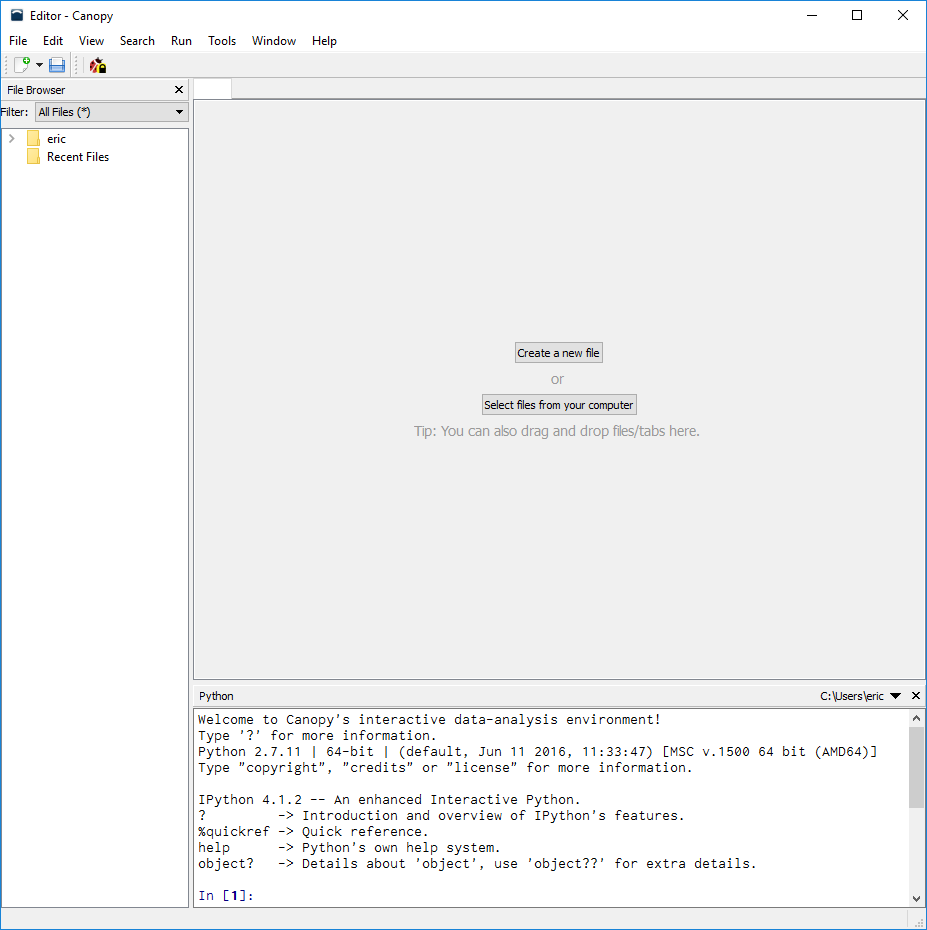
Check out the other posts on this website for more information on how to get started actually DOING something with python.
The post Installing python on Windows appeared first on Python Data.